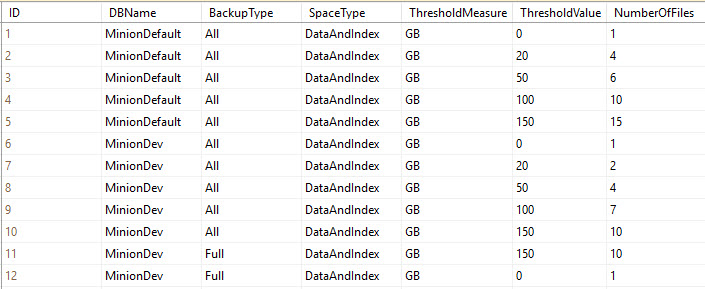I want to show you a great piece of code to truncate and shrink all your log files. The biggest question you always ask is why should you shrink your log files? It’s been drilled into everyone’s head that shrinking log files is bad because you can cause too many VLFs, and of course there’s the zeroing out that happens when they grow.
OK, so let’s answer that question. There are a couple reasons you’d want to shrink all the files to a small size.
1. Let’s say you’ve got to move some logs to another drive, or all of the logs. If left unchecked your logs may have occasion to get rather big. So you could honestly have some pretty large log files lying around. And when you’ve got a downtime to move these files, you don’t need to extend it by copying really large (yet mostly empty) log files. So it’s best to shrink the files so you can copy them over quickly.
2. Also, if you’re trying to restore a prod DB to dev or QA and you don’t have the same kind of space over there then you’ve got to shrink the file. Why try to restore a 90GB log file that’s only 1% full? So shrink the log, take the backup, and then it’ll restore.
3. And of course if you’ve got several logs on the same drive and one of them gets blown up to an enormous size, it may leave the drive too full for the others to expand. There’s no reason to keep a 50GB or 90GB file mostly empty just because you’re afraid of a VLF problem you probably won’t even have.
So there are 3 reasons you may need to truncate log files. Now here’s the script to actually make the change. It’s simple but it gets the job done.
This is one of those times when a cursor is the perfect solution for the job. I know it’s popular to bad-mouth cursors but a lot of times they’re perfect for this type of admin work. However, on top of the cursor solution there’s also a different way to do it. The cursor solution will allow you to run the code for each DB. You can also add in some error handling, and other logic if you like. So ultimately it can be built into a more complete solution. But I’m a big lover of code that writes code. So first, I’m going to show you a simpler solution using string building in a query.
SELECT 'USE [' + DB_NAME(database_id) + ']; ' + 'DBCC SHRINKFILE([' + name + '], 1024)'
FROM sys.master_files
WHERE type_desc = 'LOG'
AND database_id > 4
ORDER BY DB_NAME(database_id) ASC
You can see that it’s a simple script that gets the job done. If you’re running it from PowerShell you can run the results in your PS loop with no problems. You could even write the results to a table and use some other automated process to pick up the statements. Or, in cases like this, my favorite is to just select and run them by hand.
Now for the cursor version. Again, you can put in lots more logic in here and you have more control over the entire process in general. So they’re both worthy methods to have.
-----------------------------------------------------------------------------------------------
-----------------------------------------------------------------------------------------------
---------------------Truncate and shrink all Log Files-----------------------------------------
-----------------------------------------------------------------------------------------------
-----------------------------------------------------------------------------------------------
/*
The biggest question I get with this is why you would want to shrink all log files. There's a question of VLFs and log growths, etc.
Well, a simple use case for this is when you need to move a bunch of log files to a new drive and you don't want to be up all night.
Shrink them down and transfer just a few gigs instead of a few dozen or even into the hundreds of gigs.
Another reason is to restore a DB to a dev box or something. If the drive isn't as big as it is on your main box then you'll need to shrink the log so you can actually restore.
Then take the backup.
So the fact that it may be good to leave your logs alone for the most part, there are times when it's best to trim them.
Of course, the obvious other reason is space. If you've got a lot of log files on a single drive then you need the space to be managed a little tighter and if you've got one that got
blown out really big for some reason then there's no reason the others have to suffer because you refuse to shrink it.
*/
DECLARE
@curDBName sysname,
@curFileName VARCHAR(2000),
@SQL varchar(4000),
@FileSize VARCHAR(10);
SET @FileSize = '1024'; -- The size you want the files to be shrunk to.
Declare DBName Cursor For
SELECT DB_NAME(database_id) AS DBName, name AS FileName
FROM sys.master_files
WHERE type_desc = 'LOG'
AND database_id > 4
ORDER BY DB_NAME(database_id) ASC
Open DBName
Fetch Next From DBName INTO @curDBName, @curFileName
while @@Fetch_Status = 0
Begin
SET @SQL = 'USE [' + @curDBName + ']; '
SET @SQL = @SQL + 'DBCC SHRINKFILE ([' + @curFileName + '], ' + @FileSize + ')'
PRINT @SQL;
--EXEC (@SQL);
Fetch Next From DBName INTO @curDBName, @curFileName
END
Close DBName
DeAllocate DBName
GO