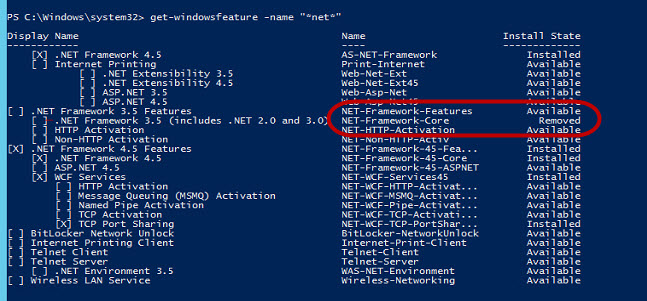We’ll be at OKC next month for their SQL Saturday on August 23, and we’re presenting our precon “Becoming an Enterprise DBA” August 22!. Get your early bird ticket by July 15, and save over 15%!
Precon: Becoming an Enterprise DBA
August 22, 2014, Norman Technology Center, Moore OK
There’s a real and quantifiable difference between a regular DBA and the leader of an enterprise. Guiding the database effort of a huge enterprise takes business acumen, experience, problem solving, street-smarts, and above all… vision. And quite often regular DBAs are thrown into big enterprises without knowing what it takes to get the job done. In fact, most DBAs get thrown into this situation without even a hint that there’s a difference. And while they do the best they can, they tend to do more harm than good which is why many companies have such a hard time managing their data. What you need is to change your tactic when dealing with large numbers of servers.
The biggest piece of missing training in databases is enterprise training. DBAs are often taught syntax and usage of features, but they’re never taught how to actually use them to plan an enterprise, run an enterprise, or cope with changing requirements, manage difficult users or groups, manage growth, manage vendors, etc. There are so many more requirements to running an enterprise than just knowing how the individual features work. There are disk and backup requirements, auditing requests, end-user reporting, paranoid VPs, and much more. And there’s no way to gain this type of business sense on your own. You have to learn from seasoned pros who have been there many times over.
I’ve built many successful DBA teams in a few companies that were resistant to the change. And I can show you how to do it too. Take your daily tasks down to almost nothing while you increase your visibility in your company (in a positive way).
What you will learn:
- How to properly manage a large environment.
- Managing disk space and growth requirements across hundreds of servers.
- Manage end user expectations.
- Build a self-service reporting model to keep DBAs from having to field every day requests.
- Reduce security management issues by up to 90%.
- How to assess your biggest DBA resource hogs to make the most impact in your environment.
- Strategies for dealing with vendors and vendor security issues.
- How to hire a competent DBA.
- How to staff your company appropriately. Do you know how many DBAs you need?
- How to get a bigger raise and make your company pay for training.
And much much more. If you manage an enterprise or would like to then you can’t afford to miss this seminar. No other training exists to take you from being a regular DBA to running and leading an enterprise database effort. And don’t fool yourself; There is a real difference. Get ready to take your skills and your career to the next level.